Jumpseatnews.com - United Airlines flight attendant resources
FAINFO
Displays various flight attendant information.

| FILE # | Enter your file number. |
|---|---|
| LAST NAME | Enter your last name. |
| FI | Enter your first initial. |
| DOM | Enter your domicile. |
Shortcut Example: FAINFO/162611
You will see a response similar to the following:
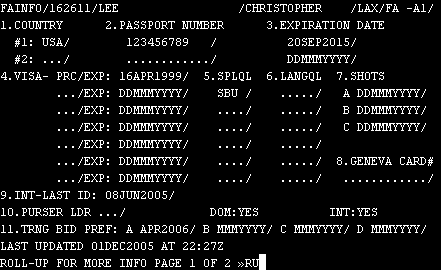
The second screen looks like this:
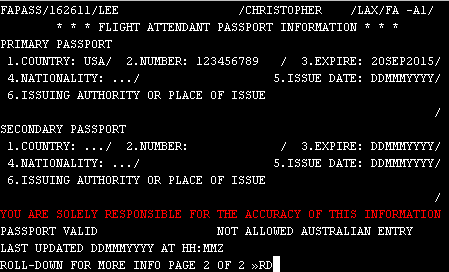
You are responsible for ensuring information contained in this screen is correct. The only fields you can update yourself are the PASSPORT # and EXPIRATION fields and the information on the next page (FAPASS). If information in any of the remaining fields is incorrect, you should contact the Service Center or Supervisor to update.
This screen contains flight attendant information:
- CITIZEN (allows for dual citizenship). The three letter nationality code of your primary citizenship should appear in field #1 and, for those with dual citizenship, the second nationality should appear in field #2.
- PASSPORT. The passport number for your primary nationality should appear in field #1 and, for those with dual citizenship, the number from the second nationality in Field #2.
- EXPIRATION. The passport expiration date for your primary passport should appear in field #1 and, for those with dual citizenship, the expiration date from the second nationality in Field #2.
- VISA. The three letter nationality code and expiration date for all Visas should appear in the spaces provided (Maximum of 7)
- SPLQL. All special qualifications (e.g., Shuttle, CRAF, etc.) should appear in the spaces provided.
- LANGQL. The three letter code for each qualified language should be appear in the spaces provided (Maximum of 7)
- SHOTS. The immunization dates for the following shots should appear in the spaces provided: A = Smallpox, B = Cholera, C = Yellow Fever
- INT-LAST ID. Date you flew your last international ID. The IST and IRT dates, second and third fields, will be used if 18/36 re-qualification is implemented.
- PURSER-LDR. The Purser recurrent month will appear in the first field
followed by the Purser's qualification (DOM and/or Int'l) and expiration date. - TRNG BID PREF. Apparently, this field will periodically be used to preference dates for bidding.
Passport Numbers and Expiration Dates can be updated by flight attendants, crew schedulers, Onboard supervisors, coordinators and the Flight Attendant Service Center.
How to Update the FAINFO Fields
You can update the PASSPORT # and EXPIRATION fields at any time. The TRNG BID PREF fields can also be updated only when the field has been activated for preference bidding. To update these fields, enter the information in the spaces provided. Place the cursor at the bottom of the page and press ENTER. The fields should be updated.
Update: Australia Information and Changes
May 5, 2006 - United is making changes to the Unimatic FAINFO screen on April 11, in order to be compliant with Australian government regulations regarding entry into Australia. The Unimatic FAINFO screen now will include a roll-up option (>RU at the bottom of the screen) to a second page of information.
Page one was modified to remove the RENEWAL PERIOD date fields. In addition, you will not be able to update the COUNTRY, PASSPORT NUMBER and EXPIRATION DATE fields from this page. Instead, you must update these fields from page two, which is titled FAPASS.
The second page; FAPASS, re-displays the COUNTRY, NUMBER, and EXPIRE fields, along with three new fields. The information in these new fields is required for all reserves and any lineholder flying trips to Australia.. You are required to fill-in the following new fields: NATIONALITY, ISSUE DATE, and ISSUING AUTHORITY OR PLACE OF ISSUE (when entering ISSUING AUTHORITY OR PLACE OF ISSUE, enter exactly as it appears on your passport). The LAST UPDATED information on page two of FAINFO represents the last time your passport information was updated. Line 14 displays your passport status (valid, invalid, or expired) and Australian entry authorization (allowed, or not allowed).
You are required to have all PRIMARY PASSPORT fields entered (1-6) to be Australian Entry Authorized for any trips that arrive in Australia beginning on May 1, 2006. Only those IDs with flights into or out of Australia require this authorization. As of April 17, 2006, if you are scheduled on an ID with a trip to Australia and you have not updated the required fields, you will receive a "D-ENTRY" (not allowed Australian entry) diagnostic in your line of flying. The diagnostic is removed immediately after the required fields have been updated. Unimatic will prohibit lineholders from picking up or trading into trips to Australian and bypass reserves if these fields have not been updated.
Circled numbers on the sample passport below correspond to the fields on FAINFO
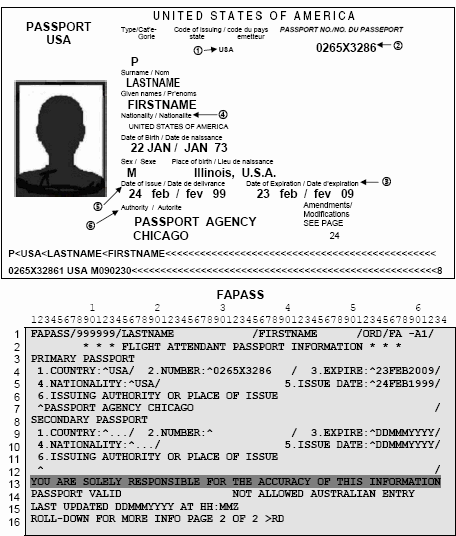
- In Unimatic type FAINFO
- Roll up screen to second page (FAPASS)
- Under Primary Passport, fill in fields 4, 5, and 6
- Nationality – type from passport nationality listed (found just below name). If you are unsure, use NATION search ID with your passport country to get list of UAL ID nationalities for your country
- Issue Date – type from passport date of issue (ddmmmyyyy e.g. 28 Jun 2001)
- Issuing Authority / Place of Issue – type from passport. The issuing authority/place of issue field is located in the passport, somewhere near the name. The field may be called “issuing authority” or “authority” or “place of issue” or something similar. These details could be a series of numbers, a place, the name of a government department or a stamp and must be entered exactly as shown on the passport. For example, Passport Agency Chicago, or Los Angles, or United States Department of State.
- Move cursor to flashing line then press enter.
Related Commands
| FADOCS | Displays a list of flight attendant documentation. |
|---|---|
| FAPASS | Allows you to update your passport information. |
| FAQUAL | Displays various flight attendant qualifications. |
| INIDIT | Displays the Initial Ditching Qualification Training information also known as Overwater Qualifications. |
| INIEQP | Contains the IT (Initial Training) date, IOE (Initial Operating Experience) and all individual training programs (everything previously on the old FDTR screen). |
| INISVC | Screen contains the Initial Service Qualification Training information |
| QLMENU | Displays the menu of flight attendant qualification screens. |
| RETOLD | Displays the previous update of Recurrent Emergency Training information. |
| RETREC | Displays a flight attendant's Recurrent Emergency Training information and also the RET month. |
| TRNPRG | Displays information on all individual training programs. |
Search Unimatic
Commands
Resources
- Access Unimatic
- DIS* Pages (Helpful)
- E-Notes
- Holiday Pay Calculator
- Search
- Trade Rejection Codes
- Technical Support