Jumpseatnews.com - United Airlines flight attendant resources
DSPFAI
Used to enter a request for WOP, GWOP, OFR, or Trip Trade.
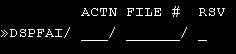
| ACTN | Enter WOP to request WOP, GWOP, DAT or 30-day WOP. Enter TRD to request a trade. Enter OFR to request a trip to pick up. |
|---|---|
| FILE # | Enter your file number. |
| RSV | Enter an X if you are on reserve. |
You can also quickly type: DSPFAI/ACTN/FILE#
Quick shortcut example: DSPFAI/TRD/162611
Example of a TRD screen for lineholders
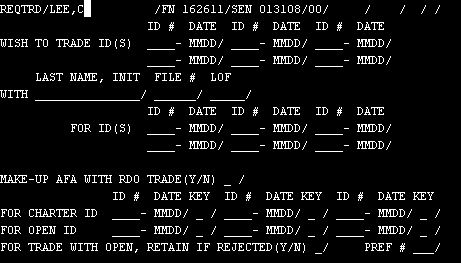
The above example shows the screen you get if you enter TRD in the ACTN field and do not 'X' the RSV box. This is your standard screen for lineholders wishing to trade trips, either with open flying or each other. It's pretty self-explanatory. Trips traded between flight attendants should be processed immediately if everything's legal. Open Flying trades are a bit more complicated and we'll discuss them now:
Remember that if you are submitting a trade for Open Flying, that you enter the ID in the OPEN ID box.
When submitting an Open Flying trade request, you can enter an asterisk (*) to indicate any open position.
Also, make sure that you check a 'Y' in the RETAIN IF REJECTED BOX. This is because, according to Onboard Service, "If the Regional Service Center elects to increase the daily trade with open flying allocation, you may choose to have previously rejected trades with open flying reconsidered."
If you submit a trade request that requires you to 'Opt' up your flying hours (as defined in sections 7.A.8 and 12.G.8 of your contract), that trade will now be automatically awarded. Your line will be automatically updated to reflect the opted quarterly maximums.
When you are done, tab down to below the last line and press ENTER.
NOTE: Trades with next month's Open Flying are processed as follows:
- At 0001-0700 on the 2nd to last and also the last day of the previous month.
- Then at 0001-0700 and 1000-1200 on the first day of the new month and every day thereafter.
ALSO NOTE: Trading with Open Flying has some restrictions, here are some:
- You may trade multiple trips for a single trip, but your multiple trips must be one after the other. For example, you may trade 2 one-day trips, ID 656/03OCT and ID 656/04OCT for a two-day ID 5670/15OCT. But you may not trade 2 one-day trips, ID 656/03OCT and ID 656/05OCT for that same two-day ID 5670/15OCT. Get it?
- You may not trade a trip for a trip with less days; like a three-day Orlando for a one-day Denver turn. You are, however, allowed to trade for a trip equal to or more days: a one-day Denver turn for a five-day Sydney. Of course, you must have the hours available in your monthly maximum and enough days off.
- You may trade your one single ID for two separate IDs. Keep in mind that those separate IDs must also be one after the other, as in the previous example.
Example of a TRD screen for reserves
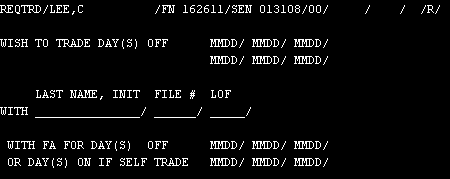
The above example shows the screen you get if you enter TRD in the ACTN field and entered an 'X' the RSV box. This is your standard screen for reserves wishing to trade reserve days with each other. It's pretty self-explanatory, but keep in mind the following points:
- The trade must be submitted for approval at least 2 days prior to the first day involved in the trade.
- "The trade must not, in the opinion of scheduling personnel, adversely affect coverage."
- The trade may not result in a reserve being scheduled for less than 1 day off in 7 consecutive days. (You can waive this rule)
- The trade cannot increase the number of blocks of days off above the number in her/his reserve line prior to the trade. You may have a trade that results in fewer blocks of days off.
- All trades must result in no less than 3 days of reserve availability between days off.
- You may trade days off within your own line.
- Points 1, 4, 5, and 6 may be waived, "if in the opinion of Onboard Scheduling the trade would not result in coverage problems."
- Rejected trades must include the reason for being rejected.
For reserve self-trades, please note the following:
- The crew desk will process flight attendant self-trades based on coverage requirements. Each reserve self-trade will appear on the scheduler's screen for evaluation and subsequent approval or rejection.
- The crew desk will process domestic trades two days out (tomorrow + 1 day)
- The crew desk will process international trades five days out (tomorrow + 4 days)
- To display a list of your own self-trades on file, enter:
TRDLST/DOM/DATE (enter month only, using MM format)/SELF
For more information, see your Contract 10.D.4
Example of a WOP screen for lineholders
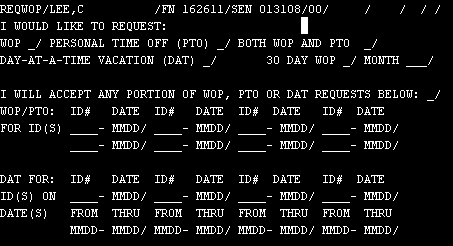
The above example shows the screen you get if you enter WOP in the ACTN field and did not 'X' the RSV box. This is your standard screen for lineholders wishing to request WOP, DAT or 30-day WOP.
PTO (WOP) will be awarded fifteen and five days in advance instead of one. PTO will not be awarded in the 5 day in advance process if you are on a flight assignment at the time of the award and unable to utilize the PTO.
It's pretty self-explanatory, but keep in mind the following point: You will have a much greater chance of being awarded the WOP or DAT if you place an 'X' in the I WILL ACCEPT ANY PORTION OF WOP, PTO OR DAT REQUESTS BELOW: __ box.
Example of a WOP screen for reserves
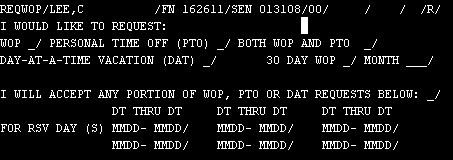
The above example shows the screen you get if you enter WOP in the ACTN field and entered an 'X' the RSV box. This is your standard screen for reserves wishing to request WOP, DAT or 30-day WOP. For more information, see your Contract 10.D.4
Example of a OFR screen (both reserves and lineholders)
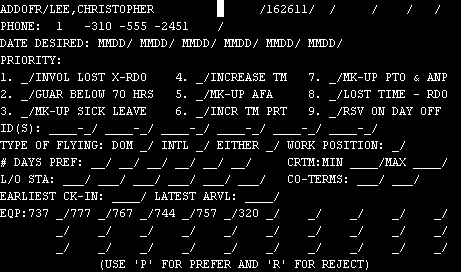
The above example shows the screen you get if you enter OFR in the ACTN field. This is your standard screen for lineholders and reserves wishing to pick up a trip.
You simply:
- Select the date desired.
- Enter an 'X' in the appropriate priority area. The higher you are on the list, i.e., number 3 vs. 7, the greater chance you have of getting the trip.
- Enter the ID you are interested in picking up.
- If you don't know the specific ID, but simply want to increase your time with whatever, fill in the information at the bottom of the screen. Place an 'X' next to the choices that reflect your preferences. Remember, the more specific (read: picky) you are, the less chance you will have at getting a trip awarded!
Related Commands
| DSPADT | Displays a flight attendant's specific trade transactions on file. |
|---|---|
| DSPFWP | Displays your GWOP (PTO) days used. |
| DSPOPN | Displays a domicile's Open Flying trade allotment. |
| DSPREQ | Displays a flight attendant's current trade requests on file. |
| POSTRD | Displays the Trade Board Postings menu. Allows you to add, change, or delete your Trade Board postings. |
| SAMDAY | Displays a domicile's Same Day Open Flying trade allotments. |
| SEQTRD | Allows you to change the sequence of your open trade requests. |
| TRADES | Displays the main menu for various trade requests. |
| TRDLST | Displays a list of flight attendants requesting trip trades. |
| TRDBRD | Used to view the Flight Attendant Trade Board postings. |
| WOPLST | Displays a list of flight attendants requesting all forms of WOP. |
Search Unimatic
Commands
Resources
- Access Unimatic
- DIS* Pages (Helpful)
- E-Notes
- Holiday Pay Calculator
- Search
- Trade Rejection Codes
- Technical Support