Jumpseatnews.com - United Airlines flight attendant resources
DSPREQ
Displays a flight attendant's current trade requests on file.

| ACTN | Enter the request type: TRD, OFR, WOP (used for both GWOP and WOP) |
|---|---|
| DOM | Enter the 3-character domicile code. |
| FILE # | Enter the file number. |
| NAME | Enter the last name, first initial. |
Shortcut Example: DSPREQ/TRD/LAX/162611
Example of a DSPREQ screen requesting TRD:
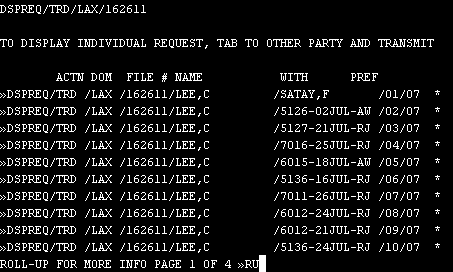
The above example shows the many trade requests I currently have in the system. As you can see, some were awarded (AW) and some were rejected (RJ). Trades made with other flight attendants are shown with their name. In the above example, I had a single trade request on file with F. Satay.
Some key points:
- You can only have 63 trade requests on file at any given time. This includes all types of trades (e.g., trip, RDO, charter).
- Trades that have already been processed are indicated with an '*' symbol on the far right side of the individual request. Trades that are still pending do not have this asterisk.
- To view an individual trade, simply tab to the end of the individual trade and press ENTER. You will see the same screen from DSPFAI that you (or the other F/A) had originally entered the trade from.
- For hints on trading with Open Flying, see DSPFAI.
- Remember to check out Trade Rejection Codes to see why you trade wasn't accepted.
Example of an individual trade as viewed by DSPREQ
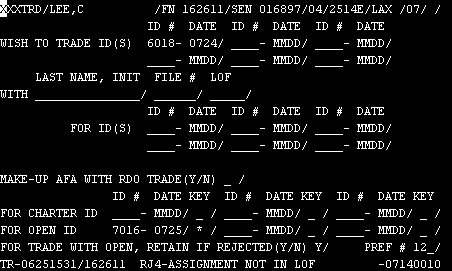
You can see the date and time I submitted the request by reading the TR-06251531/162611 (June 25 at 1531 local domicile time) at the bottom left side of the screen. Next to that you can see 'RJ4' indicating that this trade request was processed and rejected. Remember to check out Trade Rejection Codes to see why you trade wasn't accepted.
If a trade request has not been processed yet
TO DELETE A TRADE REQUEST: You must move the cursor up to the top left side of the screen over the XXXTRD and type DEL over the XXX. Then move the cursor back to just beneath the last line of the display and press ENTER. A real hassle to do this for dozens of trades! Carpel Tunnel Syndrome here we come!
Your open trade deletion requests will be processed immediately.
Special Note: Limit of Trade Requests
There is a limit to the amount of trade requests you may have in your DSPREQ screen. The official amount is 63. Therefore, if you make a lot of trade requests, you are advised to delete your rejected trades often.
Related Commands
| DSPADT | Displays a flight attendant's specific trade transactions on file. |
|---|---|
| DSPFAI | Used to enter a request for WOP, GWOP, OFR, or Trip Trade. |
| DSPFWP | Displays your GWOP (PTO) days used. |
| DSPOPN | Displays a domicile's Open Flying trade allotment. |
| POSTRD | Displays the Trade Board Postings menu. Allows you to add, change, or delete your Trade Board postings. |
| SAMDAY | Displays a domicile's Same Day Open Flying trade allotments. |
| SEQTRD | Allows you to change the sequence of your open trade requests. |
| TRADES | Displays the main menu for various trade requests. |
| TRDBRD | Used to view the Flight Attendant Trade Board postings. |
| WOPLST | Displays a list of flight attendants requesting all forms of WOP. |
Search Unimatic
Commands
Resources
- Access Unimatic
- DIS* Pages (Helpful)
- E-Notes
- Holiday Pay Calculator
- Search
- Trade Rejection Codes
- Technical Support