Jumpseatnews.com - United Airlines flight attendant resources
DSPFAC
Used to enter in flight activity certification upon completion of an ID.
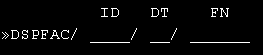
| ID | Enter your trip ID. |
|---|---|
| DT | Enter the day number your trip began on. |
| FN | Enter your file number. |
You can also quickly type: DSPFAC/ID/DT/FN
Quick shortcut example: DSPFAC/5250/28/162611
You will see this screen first

This is the first screen you get once you type DSPFAC/ID/DT/FN, and press ENTER.
If the SKED column next to your name is blank (or doesn't reflect the correct position you worked), you must type the premium position you worked in the the ACT column. For example, if I had worked Aft-Purser on this SYD trip, I would enter in a 'B' in the ACT column.
Tab down to below the last flight attendant and press ENTER. You will see the following screen:
Example of the DSPFAC Main Menu
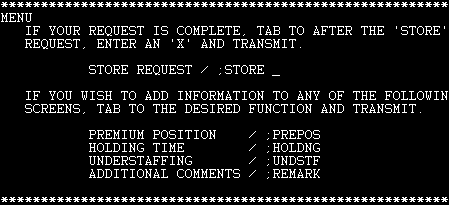
Here you will see the main menu for DSPFAC. Since you already visited the Premium Position section, you should now focus on the three other fields: HOLDING TIME, UNDERSTAFFING, and ADDITIONAL COMMENTS.
If you had Holding Time, move the cursor to this field and press ENTER. You will get the following screen:
Example of the HOLDING TIME entry screen
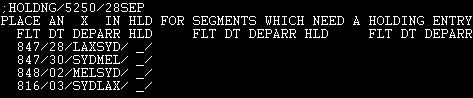
This is pretty simple: place an 'X' in the HLD field for the flight segments where the holding time occurred. In this example I'm going to place an 'X' in the LAXSYD field. Move the cursor to below the last line and press ENTER. Up comes the next screen:
Example of the HOLDING TIME details screen
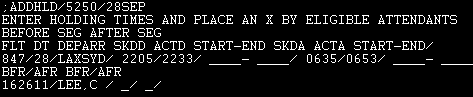
Now you can actually enter in the specific holding times. If you had holding time before your departure as I did in the example above (departed at 2233 instead of 2205), you would indicate the START and END times.
When you have finished completing the times, you then must place an 'X' in the boxes for all flight attendants who are eligible for this holding.
When done, move the cursor to below the last line and press ENTER. If you had checked more boxes in the Holding Time Entry Screen, you will see these new segments. Otherwise you will return to the main menu.
A few points about Holding Time:
- No more than 4 hours can be requested per flight segment. If holding exceeds 4 hours, please input all information in remarks.
- If an ID cancelled and the crew held prior to cancellation, without leaving the blocks, the ID is pay protected in your guarantee pay. Because the ID cancelled holding cannot be requested via Unimatic and the purser must submit a paper FAC. The paper FAC must include start and end times for holding. Holding is offset by any credited time.
- When an irregular operation occurs, such as return to block (RB), diversion (DV), fuel stop (XP) or return to field (RF), specify in the Additional Comments (remark) screen whether the irregular operation resulted in holding or actual flight time.
Very Very Very Important!
Do NOT deduct your contractual "10 minutes for the company" from your entries. The computer will automatically deduct the 10 minutes for you. Simply indicate the complete holding time.
The DSPFAC Main Menu
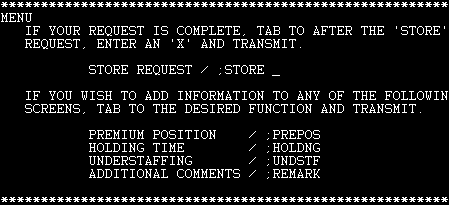
In the past, you would actually enter in the Understaffing Pay. However, this is now done automatically.
As of May 2, 2005, you no longer have to submit a request for understaffing pay through the Unimatic DSPFAC screen or paper FAC.
A computer program will automatically pay understaffing when it is warranted. The program considers all of the qualifying criteria, e.g., equipment, meal service, passenger count by cabin, flight time, etc., and compares staffing requirements to actual staffing based on the FLTLOF.
Then the program determines whether or not the flight was understaffed and whom to pay if it was. The program also recognizes changes to scheduled equipment or service, even last-minute equipment substitutions, and alerts flight attendant pay records, where staffing is calculated manually.
According to the April 25 edition of Onboard Updates: "Throughout the six month test phase, flight attendant pay records conducted a manual review of the program's calculations and found them to be accurate 100 percent of the time. It even found instances where flight attendants didn't request understaffing pay for which they were entitled."
The REMARKS entry screen
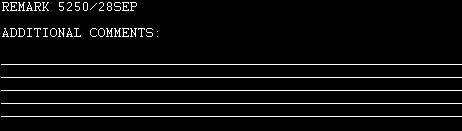
This is a very important screen as it's actually read by a live human being. Make your entries clear and to the point. An example of a remarks for Holding Time entry would read:
HOLDING TIME OF 28 MIN REQUESTED FOR LAX-SYD FLT#815 (BEFORE) BECAUSE OF MECHANICAL DELAYS. THANK YOU.
An example of Premium Position worked would read:
PLEASE PAY CHRISTOPHER LEE (#162611) PREMIUM QUALIFIED AFT-PURSER PAY FOR ENTIRE ID. HE REALLY IS A NICE GUY AND DESERVES TO GET PAID. THANK YOU.
When you are finished, press ENTER. This will take you back to the Main Menu:
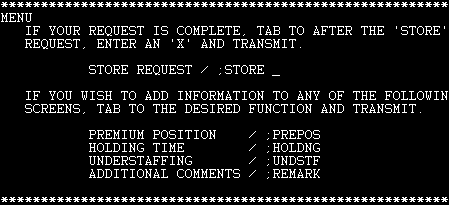
You're almost done. Simply place an 'X' in the STORE_ box and press ENTER.
You will see the message: FAC STORED.
You've reached the point of no return. If you need to make any further changes, you'll need to complete a paper FAC, which is a real hassle and time waster. Avoid this by getting the DSPFAC info correct the first time!
Further Information
Related Commands
| DFAP | Used to view your individual pay records. |
|---|
Search Unimatic
Commands
Resources
- Access Unimatic
- DIS* Pages (Helpful)
- E-Notes
- Holiday Pay Calculator
- Search
- Trade Rejection Codes
- Technical Support