Jumpseatnews.com - United Airlines flight attendant resources
Unimatic Connection Problems
![]()
There have been problems connecting to Unimatic with home access. They possess the following symptoms:
- The screen freezes at System A, B, or C
- The page does not load at all
- A 'Network Connection' lost message appears or the page reports a disconnection.
- Sometimes a 'security certificate' warning appears.
- If you are using Internet Explorer 7.0, you may be experiencing trouble as well.
Two Probable Causes
Most of these connection problems are caused by one main issue:
- A corrupted Java Applet
How to fix a corrupted Java Applet
If the Unimatic window never appears, and you seem to be 'hanging' at the area where you should be see the window appear, you may have a corrupted Java Applet. (What is an Applet?)
Perform the following steps:
- Close out all your programs and web browser.
- Click START, and then Control Panel. If you see a link that says 'Show Classic View', click on that link to show all the items in the Control Panel.
- In the Control Panel area, you will see many different icons. Look for one called either "Java" or "Java Plug In". Double-click this icon to open it.
- The Java program will open. Depending on what version you have, you need to perform the following steps:
If you have Java 1.4.2 or 3, it will look similar to this:
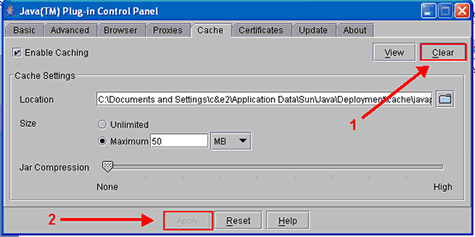
- Click the tab across the top that says 'Cache'. Then click 'Clear'. Finally, Click 'Apply'. You can then close this window.
- Reopen your web browser and try to access Unimatic again. You may test your access by clicking here >
If you have Java 1.5, it will look similar to this:
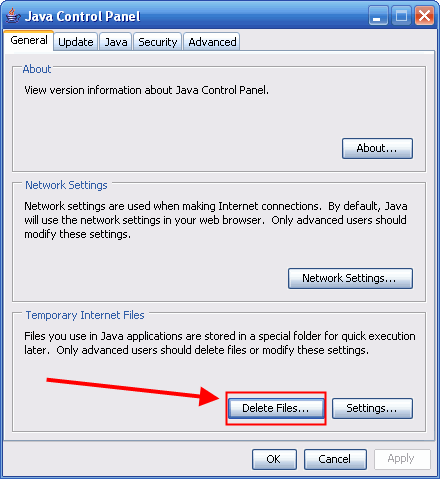
- Make sure you see the 'General' tab. Click 'Delete Files...'. You will see the following window appear:
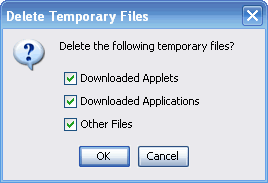
- Make sure there is a checkmark in all three boxes and then click 'OK'.
- Click OK again to close out the Java Control Panel.
- Reopen your web browser and try to access Unimatic again. You may test your access by clicking here >
How to fix Internet Explorer 7.0
This is bit more difficult to troubleshoot, as not everyone with this browser is having problems. Most of the reported issues are related to either 1.) the JRE version that is needed for that browser or 2.) the fact that a certain checkbox needs to be checked in the system settings.
Perform the following fix first (it may solve the problem):
- First, open Internet Explorer 7.0
- Click Tools, and then Internet Options.
- Choose the 'Advanced' tab. You will see a screen similar to this:
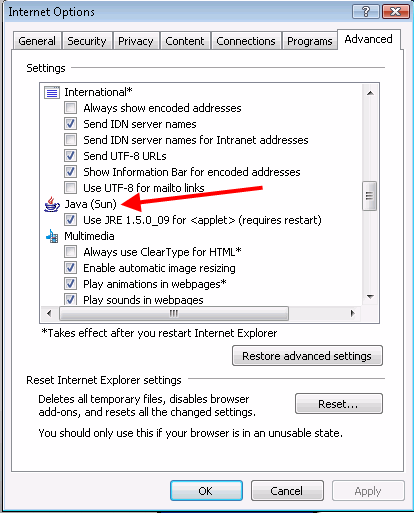
- Make sure there is a checkmark in any box labeled 'Java' or 'JRE'.
- Click OK.
- Reopen your web browser and try to access Unimatic again. You may test your access by clicking here >
If the above fix does not work, then try installing the latest version (1.5.0_09) of the JRE.
- Obtain the latest version of the JRE. Install it here: http://www.java.com/en/download/
- Close, then reopen your web browser and try to access Unimatic again. You may test your access by clicking here >
Windows Vista and Internet Explorer 7.0 Access
I have conducted comprehensive testing on both Internet Explorer Version 7.0 and Windows Vista. I am pleased to report that they will both work for Unimatic access, provided that the latest version of JRE 1.5.0_09 installed.
Install it here: http://www.java.com/en/download/